GENERAL TIPS AND POINTS:
> If your games are stored on a conventional HDD treat it to a little TLC once in a while. Clear out the old files and uninstall software you don’t use. Then run a disc cleanup to get rid of the remaining garbage. While Windows has its own tools for this purpose something like Ccleaner is faster and takes care of a lot in one go. For SSD, the TRIM feature does the job. Once the drive has been cleaned out, defragment it again.
The above won’t make games actually run any faster but should reduce load/save times while pepping up the system overall. Software stored on an SSD is unaffected by this and you can actually wear out the SSD prematurely by attempting to defragment it all that is needed here is to run the Windows optimizer ( TRIM ) once in a while to keep the drive in top condition .
> Don’t multi task too much. On systems with 8Gb or less of memory keep the number of open programs to a minimum, check the ‘startup’ tab in Task Manager and disable as many of these items as is reasonable.
The same is true for browser, don’t game and download/stream at the same time, it can cause unexpected stutters and will bring an online game to a virtual standstill.
> Stay up to date. Drivers are constantly changing and improving, so update regularly, but DO set a Restore Point first! It’s not unknown for a new or updated driver to introduce new and improved bugs.
MAIN SETTINGS:
Resolution:
The single biggest issue is screen resolution, simply put the higher the rez the more work the system has to do and the slower it’ll be.
Modern flat panels, though don’t do well when run outside of their native resolution, this results in significant image degradation usually forcing the user to apply a lot of Anti aliasing ( AA ) to compensate.
Unless you’re really struggling, run the display at its native resolution.
Anti Aliasing:
Google this for more detailed info on what it does and how it works.
This setting is very demanding, not only does it require considerable power from the graphics card to implement but it also consumes a significant amount of graphics memory. After resolution, this is the single most performance sapping setting, keep it low or even off.
Keeping it low or off is particularly helpful with graphics cards ( Graphics Processing Units or GPUs ) with 2Gb of memory or less, by reducing this setting the user will free up GPU memory for other purposes which can greatly reduce stutters, particularly when moving from one game area to another.
God Rays/Ambient Lighting/Ambient Occlusion/Reflections and Shadows:
Advanced lighting effects all need a lot of power to compute.
God rays ( shafts of light passing between trees or through windows ) look quite beautiful, particularly in forested areas, but are also very demanding, turning them off will give a significant performance boost.
Ambient lighting is also pretty demanding but less so than god rays, often worth the performance hit for the more atmospheric visuals it produces.
Ambient Occlusion ( AO ) adds shadows around and to objects to increase the sense of depth and realism, particularly things like rough stone walls or cobbled streets, the performance penalty is fairly small, particularly for Nvidia cards and like ambient lighting is worth keeping.
Reflections can be very demanding the ‘ screen space reflections ‘ option in the new Wolfenstien games and the specular reflections option in the new Tomb Raider games are notoriously demanding and offer very little in visual quality in return, turn them off.
Shadows are not usually demanding but this varies greatly from game to game, generally the more modern the game the larger the possible performance hit. Turning them off isn’t advisable because of the large visual impact, a medium or even low setting is preferred.
Particle effects:
Fog, smoke, detailed water, fire and explosions all look fine, but they all cost performance.
Fog and smoke effects can be demanding but are usually worth including, just check for ambient fog and atmospheric effects, these simulate the haze seen when viewing distant places or in wide open spaces, which great for realism but bad for the frame rate, turn it off.
Detailed water and fire don’t usually cause too many problems, but can lead to sudden drops in performance, usually one step down from the games maximum setting is OK, but you can go lower.
Of all these explosions are the largest possible problem because they suddenly introduce a large and complex set of elements to the scene, not only the particle effects of the smoke and fire but additional physics calculations for flying debris. Even with the most powerful hardware they regularly cause stutters. If the game allows, turn them down to a simple level of realism, if not, like the rest of us you’ll have to live with the stutters.
Proprietary features:
Things like Nvidia Hair Works, PhysX or AMD Pure Hair should be avoided, even if you have the relevant GPU. Hair and fur simulations are particularly hard on the system while PhysX can cause big stutters in FPS games when an explosion happens.
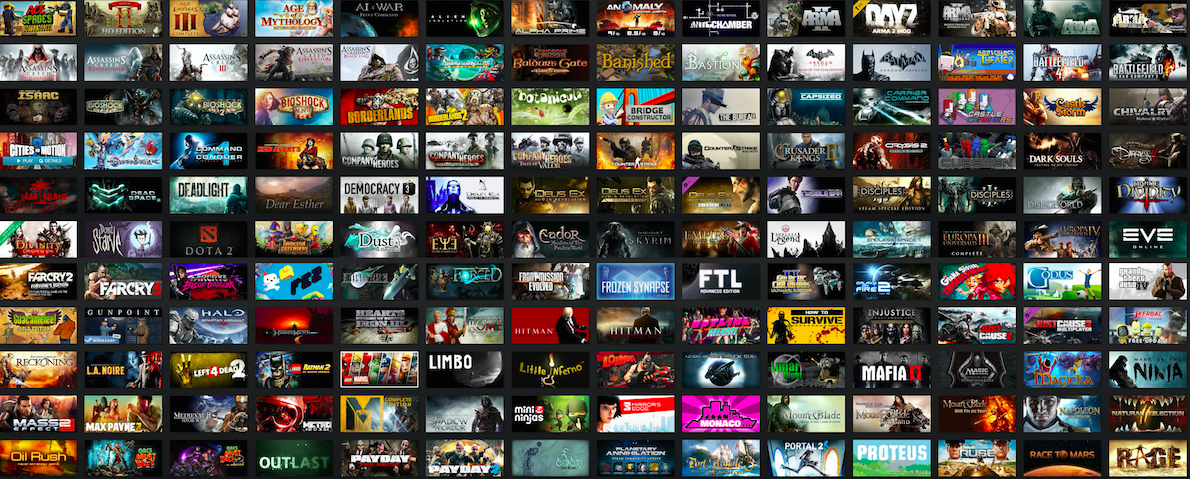
Leave a comment